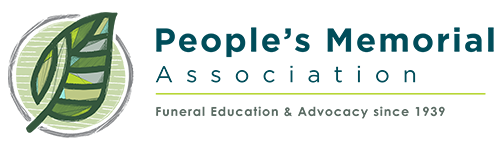Helpful hints if you have not used Zoom yet:
Click here for information on how to join and attend a Zoom webinar.
To make things go more smoothly on the day of the presentation, anytime beforehand download Zoom onto the device you will be using.
If you click on the webinar link you are emailed now, it should walk you through downloading the software. At the presentation time, the same link should take you into the meeting room.
If you click on the link before the exact meeting date and time, nothing will happen, other than it prompting you to download the software if you don't have it.
If you need help or have questions email us at info@peoplesmemorial.org.
Required:
Because of security issues, you must have your own Zoom account to participate, and you must have your Zoom account set up and be registered for the webinar at least three hours before the webinar start time. You can easily create a free Zoom account if you do not already have one.
Be sure and register with the same credentials (e-mail address, etc.) that you used for creating your Zoom account.
Zoom Troubleshooting Tips:
We have learned a few things from past Zoom sessions that we’d like to pass on to you to minimize problems with logging in. Most of the issues seem to be problems unique to each user and device, and we have very limited ability to troubleshoot. But each of the tips below has worked for someone.
If you are new to Zoom or think you might have a problem, it is important to log on early so you have time to try these tips:
- If you are using Zoom through your web browser, try downloading and using the desktop client instead. In fact, it may be good for everyone to download and have this ready in advance.
- If you are using a phone or tablet (either Android or IOS), use the Zoom app instead of using a web browser.
- Make sure you are not mixing up your personal Zoom account password and the meeting password, which are different. You will be prompted for them at different times (if at all, depending on your device). This is one of the most common problems.
- Make sure you are logging into Zoom with the same e-mail/account you used to register for the webinar.
- Try using a different internet browser. Chrome seems to work best. Microsoft Edge seems to cause the most problems.
- Enable cookies in your browser.
- Log into Zoom in your browser and/or in your Zoom app prior to clicking on the link.
- Update the Zoom client on your device.
- Completely log out of Zoom (both on your device’s Zoom app., and on the Zoom website, log back in, and try again.
- Flush the cookies and cache from your web browser, close the browser, and then restart.
- Uninstall and reinstall Zoom on your device.
- Try accessing the webinar on a different computer/device.